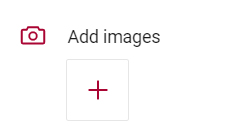From the
Transaction Details, if the transaction has posted to the account you may
Add tags,
Add notes, or
Add images to a transaction.
Note: Tags, Notes, and Images cannot be added to transactions that are pending.
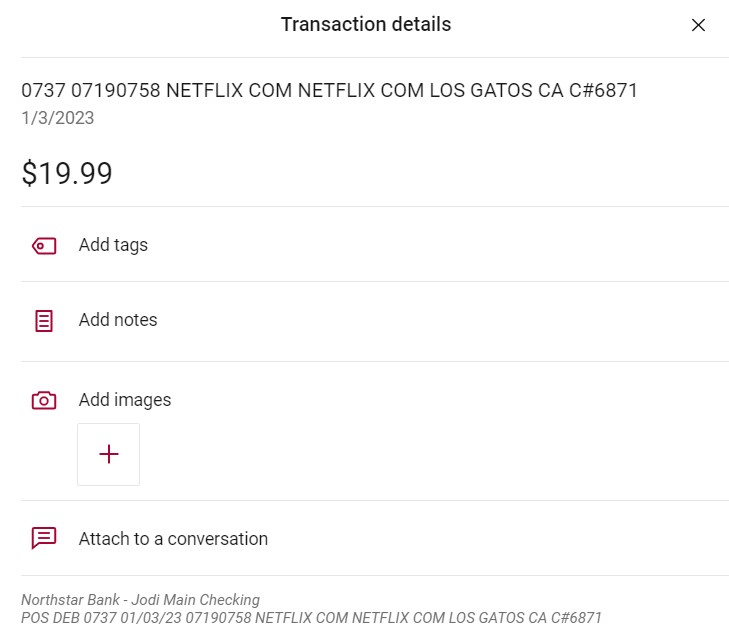
Tags are helpful for searching and identifying transactions; click Add Tags to add a tag to the transaction— i.e. Groceries, then, click Done.
Note: Once a tag is created, it cannot be edited or deleted. If changes are needed, a new tag must be created.
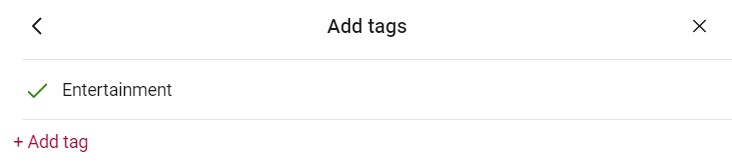
Click on Add Notes to add a note to a transaction. For example, an invoice number or ‘Lunch with Friends’. Enter the information, then click Done.
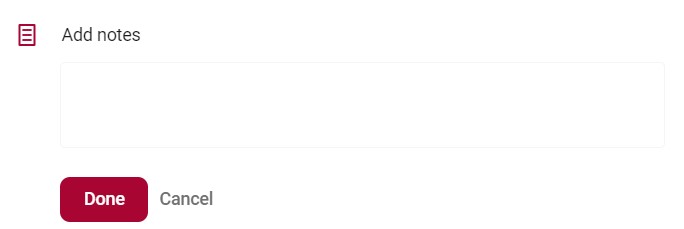
To add an image to your transaction, i.e. a receipt, click on the + under Add Images or choose Attach image in the mobile app, then select the image you would like to add.